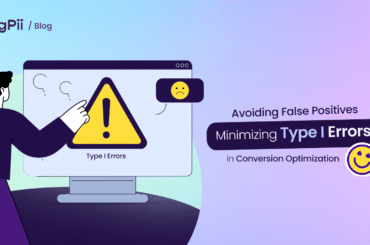Analytics these days are incredibly crucial for any business.
It doesn’t matter what’s your size, industry, or niche; you’ll always need analytics.
But things have gotten entirely out of hand. Lately, hundreds of tools do analytics now, and it’s becoming messy.
But the most important thing that’s getting caught in the crossfire is YOU!
You cannot make sense easily from the data you see on your dashboards.
However, now, with Google Analytics and FigPii, you can.
Google Analytics will help you crunch numbers and know how much traffic are you getting, what pages perform the best, etc.
Then FigPii will come in and help you analyze, on an aggregate and individual level, what your users do, and why!
Now, let me walk you through everything in detail:
Google Analytics:
First, let’s make sure you have Google Analytics (GA) is available on your website.
You can install it manually or through a plugin like MonsterInsights (for WordPress users).
Then you have to keep an eye on some of the default analytics that GA gives you without any prior configuration, which can be:
- Traffic.
- Traffic Sources.
- Content.
- Bounce Rate.
- Time On Page.
And more…
But you also need to set up your views and goals to track specific metrics tailored for your website.
These metrics can be: add to cart, signup, etc.
Also, make sure to track everything you want to see in numbers in GA, as we’re going to see the visual user journey using FigPii in just a bit.
Now that you’ve deployed Google Analytics and everything in it, let’s move to FigPii.
FigPii:
FigPii is an all-in-one conversion optimization tool that helps you make sense of your users and increase your conversion rates.
We’re going to look at how to analyze user insights from different aspects using different FigPii tools, and we’ll tie them together at the end.
Heatmaps:
I’m pretty sure you’ve heard about heatmaps and have a general idea about what they do, right?
But what do you look for when it comes to analyzing user insights using heatmaps?
Here are the top things that you need to track using a heatmap.
On a regular page, I’d look at:
– Basic On-Page Behavior: It refers to where your users click the most on the page and how much time they spend browsing around.
– Clicks vs. Scrolling: It figures out what makes your visitors scroll deeper into your website and what makes them click away.
– Critical Areas For Calls To Action: This data is beneficial to find out where you should put a call to action or not.
– Hover vs. Click: This will help you know which areas of the site get more clicks and why.
– Pop-ups and other forms of user interaction:
If you have a pop-up, make sure to double-check how many users are clicking on it.
You should also know if they’re just closing your pop-up or entering any info into your form. That’ll give you insight into what kind of traffic closes your pop-up without filling out the form.
On Product Pages, I’d look at:
– Product Thumbnails: Usually, people who land on a product page end up checking out product thumbnails – and you can see there are a lot of interactions on your product thumbnails.
– Scroll depth: This tells us how far users scroll down your site.
The more they scroll down, the farther they’ll be in their buying journey.
So you might want to consider dropping pop-ups or anything else that might be interrupting them.
– Interactions with Sidebar Widgets: In most cases, sidebars hold valuable content & blocks widgets that pull in ad revenue for you.
Make sure to double-check what kind of widgets are the most popular with your users because they can indicate that they’re engaging more with them than the posts.
– Unpopular Product Pages: When you see your heatmap constantly showing that people aren’t interacting on certain parts of your site, you know something is hurting traffic flow.
Make sure to double-check if it’s an error or just a lack of content on those pages so you can re-strategize how you want to frame up this part of your site.
Heatmaps are one of many tools in FigPii, so make sure to try out all the different options for analyzing user behavior!
Session Replays
Now, let’s switch gears and take a look at what users do once they land on your site.
Session replay tracks all the mouse movement of your users and displays it out for you.
They are the best way to figure out what works and what doesn’t work on a website.
Let’s go back to our original goal of increasing revenue and keeping a steady flow of new, returning customers.
Now that we have session replays, we can see several things related to where users drop off from our site, some common points where people drop off includes:
– The landing page is blank or missing content.
– A Pop-up that interrupts user experience without an escape route.
– A Pop-up that immediately redirects the user elsewhere.
What you should be doing here is working with these pages & pop-ups to improve their overall landing & conversion rates using specific data through heatmaps and session replays.
When you’re getting started, you should always keep it simple.
Make sure to track the most critical parts of your site first.
Once you gather enough data, start tracking additional parts of your site.
If possible, use Kissmetrics if it’s available for your integration (if not using Google Analytics). If you need more guidance, contact us today!
Furthermore, session replays are great at identifying where people enter and exit during their time on your website.
It is perfect for identifying “problem” areas that may be causing user drop-offs, meaning less revenue!
To help combat this issue, you’ve to look into heatmaps. They will tell you what users are doing.
Also, if you notice that many users are entering a specific area but not converting, this may be an error or something else wrong with your website.
There are many different tools to help monitor user behavior on your site, and each has its benefits for what you’re looking to achieve.
Here are the top 5 things you should keep track of when analyzing user behavior with session replays.
– Unpopular Landing Pages.
– Pop-ups without Escape Routes.
– Interactions with Sidebar Widgets.
– User Drop Offs on Page Loading.
– Product pages without user action.
Session replays are the best way to figure out what works and what doesn’t work on a website. You can use heatmaps to identify where users are looking at the most.
If that area is your landing page, it’s probably an error or lack of content causing them to leave, which means less revenue for you.
A/B Testing
Now that we have heatmaps and session replays let’s talk about A/B testing.
A/B testing is the best way to determine what your users want.
It’s also one of many tools available on FigPii for analyzing user behavior!
To get started, you should always keep it simple by rolling out small tests (generally five or less) at a time before running even more tests.
One good example of A/B testing is trying different versions of your landing page; maybe you want to learn which version performs better with your current website design.
As our original heatmap showed, you may notice that people aren’t converting on the sections without images.
You can use this data to make changes or additions to your website to help increase conversions.
So here’re the top 5 things to look for when analyzing user insights using A/B testing:
– Landing Page A/B Testing: You can split test different versions of your landing page and determine which version is more appealing for your users to navigate.
– Sidebar Widget A/B Testing: Split testing different sidebar widgets allows you to see what works best with users.
– Pop-ups without Escape Routes: Maybe you want to try a pop-up that redirects the user somewhere else if they fail to click away from it?
It’s possible that if people are ignoring your current pop-ups, it may be time for a change.
– Product Page Viewing Time: If users aren’t spending enough time viewing products on certain pages, maybe it’s time for a re-design or a new view altogether!
– Cart Abandonment: This is a great one to use if you’re noticing too many people dropping off right at the checkout. The last thing you want to see is a drop-off in revenue because people didn’t feel confident enough about your site.
Conclusion
We’re glad you made it to the end.
I’m sure you have a lot of data to analyze now, so I’ll do a quick recap.
You need two tools to analyze website user insight without any hassle:
- Google Analytics
- FigPii
Once you have them installed, you’ll do some configuration to get everything up and running, and then you’ll move to analyze mode.
Now that you’ve consolidated your analytics into just these two, you’ll have a much clearer view of your user insights.
The kind of view that allows you to increase your conversions and be a brand that users love.